I have been running webinars for a few years now, and here are some tips I have picked up along the way. I hope you find them useful.
- Go to the washroom before the session.
- Make sure phones, door bells, and pets are going to be quiet and kept away from the speakers.
- Have a glass of water handy (no ice).
- Test your audio equipment before you start.
- Have a clock in eye sight.
- Have a mirror in eye sight, this may help to keep you animated.
- Have the outline of the agenda and the timings in eye sight.
- Have extra material to talk about, on the side.
- Be prepared to answer questions from participants.
- Slow down.
- The initial presentation slide should include photos of you to warm up participants.
- Include some instructions on the initial presentations of protocol of the meeting, how it will run, how to ask questions etc.
- Use Window D to shift between PowerPoint presentation.
- To run my webinars I use Citrix GoToWebinar, but there are other options out there. I prefer to change the recording options to “Convert to Windows Media Player file.” To access recording preferences,
 right-click the GoToWebinar daisy icon in your system tray, and then select
right-click the GoToWebinar daisy icon in your system tray, and then select - Preferences > Recording Convert to Windows Media Player file. Or, if you’re already in-session, click the File menu on the top of the Control Panel, and then select Preferences > Recording > Convert to Windows Media Player file. This will take a bit longer than the other version.
16. I have found however, that the conversion process is a bit random, GoToWebinar does not always convert into a format I can use on Vimeo, and as yet I have not established how to resolve this 100% of the time. Disappointing as the subscription is expensive.
Anyway here are some tricks I have picked up along the way, to try and avoid issues with conversion;
- When @gotomeeting goes through the converting process a window pops up and says you can use this computer during conversion. THIS IS A LIE!! Before you close down your GoToWebinar session and start the conversion, close down all applications prior to starting the conversion process. Move away from your computer and do not use the computer for the 5 – 15 minute conversion process.
- Do not include any symbols in the name of the webinar – I had been using ‘&’ which caused problems.
- Do not to use Google Chrome.
- Make sure you are on the latest version of GoToMeeting. I was on 978 build and I have been upgraded to a 1010 build. It seems weird corporate clients do not necessarily upgrade automatically. I find this really weird, and still have no idea how I check I am running the latest version.
If the conversion still does not work properly, I use Expression Encoder 4 and follow these settings: –
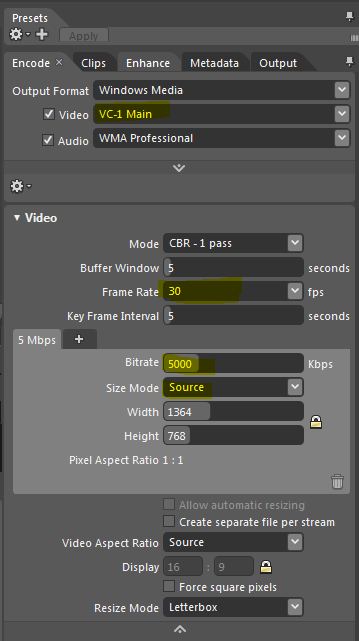
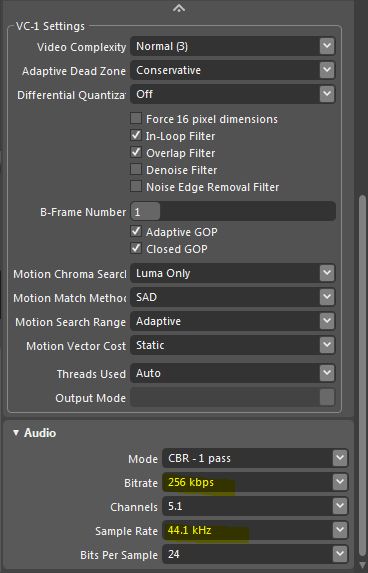
17. I then upload to Vimeo to ensure I do not use a lot of bandwidth on my own computer. I choose the High Definition (HD) option and password protect it.
These are the settings that I use;
- My video
- BASIC
- Title choose same title
- Thumbnails – choose title
- PRIVACY
- Privacy Settings
- Only people with a password can see this video
- Who can watch this video?
- Only people with a password – Protect this video with a password MYOB
- Enable video review page?
- Yes, enable video review page. – NO
- Where can this video be embedded?
- Only on sites I choose – I’ll specify sites on which people can embed this video
- Enter the domains you want to allow this video to appear on (Help)
- heathersmithsmallbusiness.com (for me)
- Who can comment on this video?
- No one – Do not allow anyone to comment on this video
- What can people do with this video?NO-ONE
- Download the video – Allow anyone to download this video
- Add to their collections – Allow anyone to add this video to Albums, Channels, or Groups
- Add To
- Customise suitable file
- Embeded
- Always use a specific color #660066
- Show Fullscreen button
- Show Playbar
- Volume control
- Miscellaneous
- Default this video to HD when embedded
- Advanced
- Creative Commons License
18. Once uploaded, I embed the video in my own website.
Do you have tips to share about running a webinar?

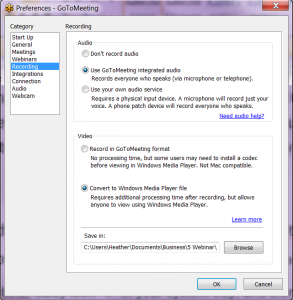 right-click the GoToWebinar daisy icon in your system tray, and then select
right-click the GoToWebinar daisy icon in your system tray, and then select