Imagine opening up your computer in the morning and a Day Sheet arrives in your inbox with an assortment of client scheduled meetings for the day. You’ve not wasted any non-billing time coordinating the client meetings or entering client information. Your clients have booked a time that suits them, within the parameters set up in the calendar management solution and everyone is happy.
I’ve used Timely as my calendar management solution for a number of years now, and this is basically what it does for me. I wanted to explain how I use it and what I like about it and maybe even what I’d like to see changed.
As I fact checked this article, I actually found additional useful time-saving functionality within Timely. Many times you get comfortable using something, that when new features are released, you either don’t notice them or don’t implement them correctly. So I may not be using the full functionality of Timely to suit my needs and I welcome any feedback you may have.
Timely is a calendar management solution initially built for the hairdressing industry, but adaptable to many industries including accountants and advisors. Clients access an online calendar and book time with the business, with an option to take payment at the time of booking. The booking populates in both calendar, and there’s the option to be reminded about the booking by both email and SMS text messages. The client has the added ability to change or cancelling the appointment time if they so wish
Incorporating an accessible online calendar in your business workflow, can eliminate time wasted on administration, and endless back and forth emails.
Clients view: Embed a booking widget calendar into your website.
I opted to embed a Timely booking widget which essentially is a form on my website. Currently, if you visit my website and click on the Book Me tab you come to a screen that looks like this:
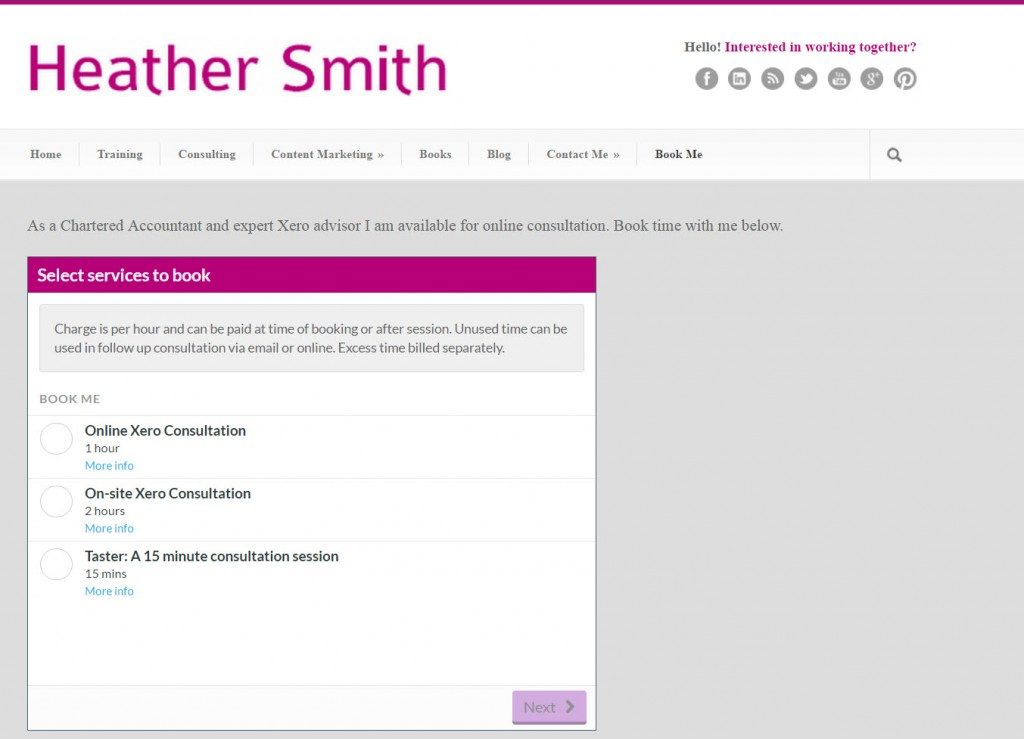
You can choose branding colours, and embed the calendar so it looks like part of your website. This looks good and feels integrated.
For practically all the text blocks on this calendar, I would have liked the option of HTML formatting and additional space in the text box type fields.
You can define different Services, and Services can be allocated to different Categories. If you click on the blue hyperlink More info there is additional information about the session. I would have liked the option of formatting, additional space and the ability to choose whether to show or hide the text – and personally, I would have chosen show. Though you do have some flexibility to restrict or show categories.
Once the client selects a Service, they click the button labelled Next at the bottom of the screen, and a calendar appears on the next screen. Again at the bar at the top, I would have liked the option of formatting and additional space, and the text to be relevant to the Service chosen. However everything else works really well, and the ability to book across time zones makes it easy to work with global clients.
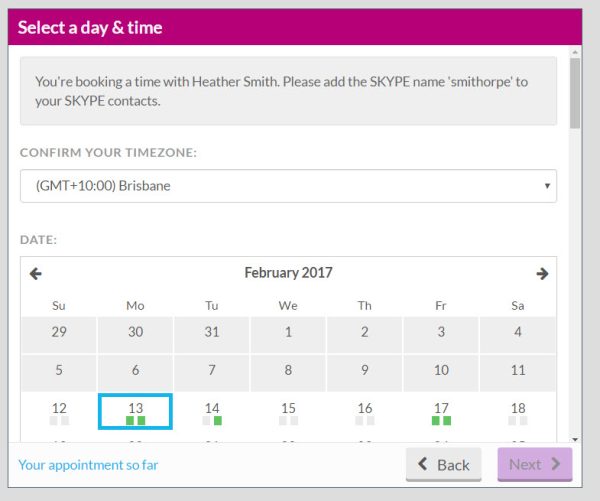
Once a booking is made, both I and the client receive a formal email booking notification. On the day of the booking, Timely send me a day sheet report with any bookings for the day listed on it.
A comment about Services: I operate as a freelance accountant, so I wanted to batch my work, so, for instance, Monday and Friday I would only accept 1 hour online bookings, while Tuesday I was happy to do onsite bookings, and I was flexible about Thursday and Friday. I really wanted to be able to specify the locations for certain days or the type of work, so it could filter down and populate my calendar automatically. So I wanted to restrict calendar booking by both service and location, however, this is not available within Timely.
Note there’s also the ability to add a booking button to the business FaceBook page.
Padding and Processing time
When someone books with you, there’s the option to automatically add padding and processing time, so you can define how much time you need to prepare for the next appointments. I have online and onsite appointments, so the padding required between those two types of appointments is obviously quite different. I would like an option to define different padding times based on services, or even categories, so I did not have to shuffle times with clients if they’ve booked online appointments them too close together.
Saying that there are a lot of setting options available when it came to how people make bookings, e.g. start and stop times, staff availability, holidays, etc.
Contact details
At the next step, the client enters their details. You can collect quite a lot of information at this stage, and it’s quite flexible.
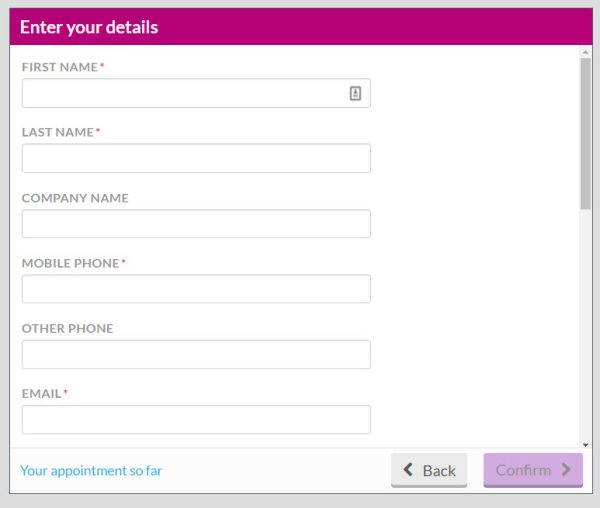
I have Timely integrated with Xero, so if the client entered their details here, I could push the contact information along with an invoice through to Xero. So this is a time saver and can improve your cash flow? if get in the habit of finishing and appointment and invoicing straight away. At the bottom of the screen, you can’t see in the image above, there’s a checkbox option the client can tick, so the client can opt to be remembered on that computer next time they book. If they do end up manually entering their details, for the invoicing syncing to work perfectly the client needed to enter their complete company name, and have it appear each time, or re-enter each time. What I found is repeat clients would enter the bare minimum of information, so I was having to manually intervene when invoices were synced from Timely to Xero, to ensure each client only has a single contact card in Xero. I think Timely have implemented everything they can to avoid this happening, it’s just the nature of taming the data beast.
Appointment Reminder
Here’s what the email appointment reminder email that I receive looks like. I suspect the clients looks similar. The section that I have highlighted in purple – you guessed it – I would have liked to have been able to enter the Book Questions with nice html formatting. The booking question is entered via the Service detail – and I can’t actual work out where the last five words have come from – as they are not within the service Bookings Question field. It just looks squishy and a bit unreadable – don’t you think? There seems to be space – yet the bespoke important information got all squished up 🙁
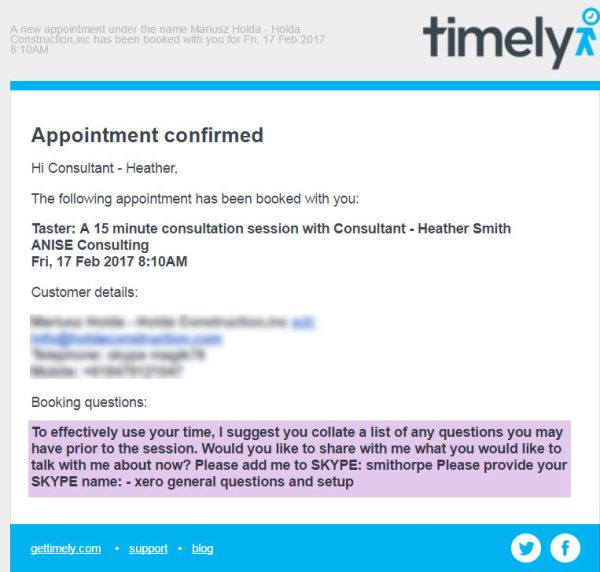
So let’s move away from my website and into Timely Dashboard.
Home dashboard
The opening dashboard has graphs and analysis of your overall business sales, the performance of individual staff members, and a summary of recent and future activity. My business mantra is everyone should be using a dashboard to help them drive their business – and Timely have done a great job surfacing important data onto their dashboard.
Addons
There are a number of add-ons available, I utilised the payment gateway (to take payments at the time of booking) , Xero (accounting) , MailChimp for email marketing (so all client emails can be added to a newsletter database), Google Chrome extension (for quick access to your Timely dashboard), Google Calendar sync (a two-way sync to your Google Calendar).
Confession: I’d looked at the Google Calendar sync a few times, but I thought it was an additional service that I had to pay for, so I held off checking it out. So while I was writing this, I took the time to set it up, and – wahoo! – its set up and working and seems to have a lovely two-way sync happening. It’s free and it should save me some time managing the calendar.
Previously I was using Microsoft Outlook, but it is only had a one-way sync, so appointments populated my Microsoft Outlook Calendar but my calendar did not block off busy time in the Timely calendar, so I was always jumping into the Timely calendar and block off busy time. This was a time waster & led to the occasional clashes. So pleased I’ve sorted out the Google Calendar two-way sync.
Client’s reaction to using Timely
First impressions count, and generally, clients seem very impressed how sleek their first interaction with me is. They can see it’s saving both of us time and they want that sort sophisticated automation in their business. Some clients refuse to use it, and sometimes I just add the booking myself – but generally clients are happy to use it and it naturally falls into the flow of working with me.
Conclusion
I think all freelance accountants and accounting practices should look towards implementing some sort of online appointment scheduling calendar management solution. Yes maybe it won’t suit every booking, but every time it works as it should, it’s probably saved anywhere up to 15 minutes of administrative time.
Do you have any questions for me about this?
How do you use Timely?
Do you have any suggestions for me on the way I have it set up or use it?
What appointment scheduling solution do you use? I’m contemplating trying https://calendly.com/ next.
Note: This article includes a one-month referral link. Book some time with me if you have any questions!
