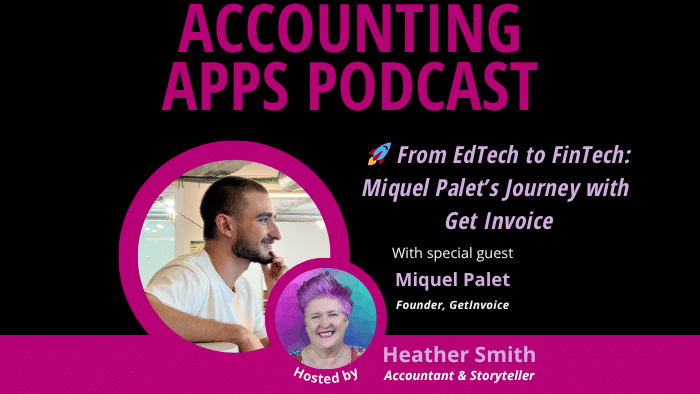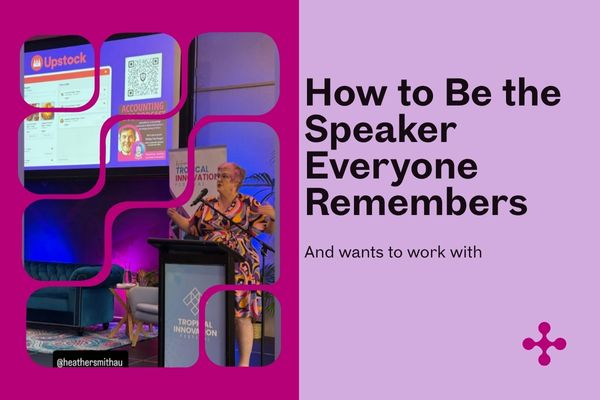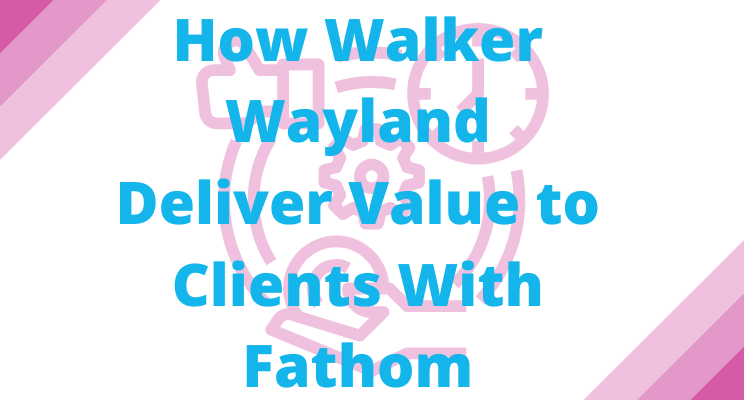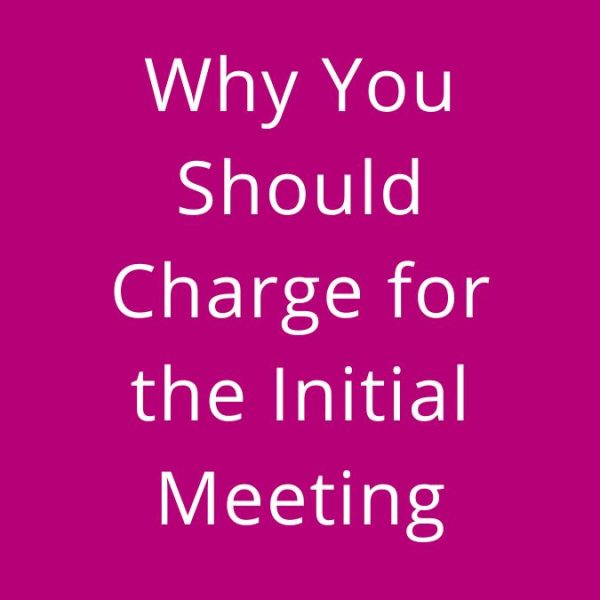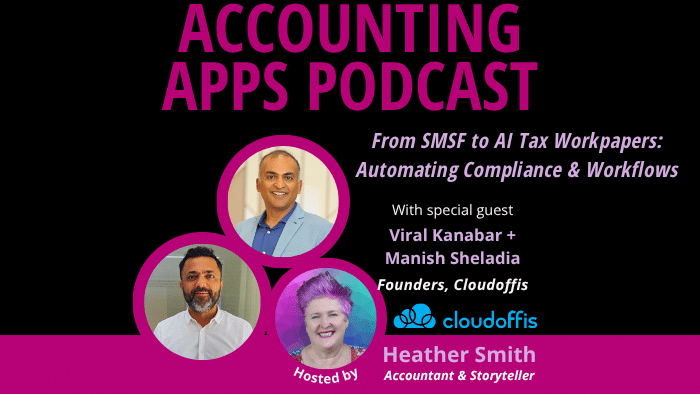I’ve used JetConvert to assist me with over 60 conversion processes. If I have a large number of files to convert I contact them ahead of the planned date and let them know. To prepare the MYOB files for conversion it’s necessary to undertake the following activities. Please note many of the activities listed below do come directly from the JetConvert site. Over time I have extended their list in a few places, to cover everything I’ve encountered.
- Ensure that the MYOB file is set to the correct accountinghttps://www.jetconvert.com.au/conversion-faqs/ basis (cash or accrual) under Setup, Company Information, BAS Information.[MUST DO]
- Check that balances in all reconciled bank accounts and credit cards actually reflect the statement balances as of the last reconciliation date.
- For current bank accounts, ensure the detail contains the BSB, Account number and DE User ID where relevant. To check or enter the information in MYOB go to Accounts > Account List > double click on the actual bank account to open it up. Click on the third tab labelled Banking and the banking details can be checked or entered here. If you utilise batch processing – and create an ABA file – you can enter the batch processing information here too.
- The accounts that are being reconciled with a bank feed, need to be fully reconciled to come across reconciled into Xero. So if the transaction is simply ticked as reconciled, this is not enough. On the reconciliation screen the entering and closing date and balance need to be entered, and click the button labelled reconciled to fully process the reconciliation. If this is not done, there will be additional work required to do after the conversion – so easier to do it here if possible.
- Ensure all clearing accounts (including Undeposited Funds and Electronic Clearing Account) are reconciled to a zero balance.
- Confirm that the Accounts Payable report reconciles to Supplier statements and that all unpaid bills are still due.
- Ensure all credit notes are applied unless actually unused.
- Confirm that the Accounts Receivable report reconciles to Payable statements and that all unpaid invoices are still due.
- Ensure all credit notes are applied unless actually unused.
- Run the Payables & Receivables Reconciliation detail report as of the last day of the financial year in MYOB (e.g. 30/6/16) and make sure that it has no Out of Balance amount. Xero does not allow direct manual journals to system accounts.
- Check how many general ledger account lines there are, as only 700 can be brought across into the Xero general ledger. It’s not easy to quickly count the number of lines, but you can guestimate in MYOB by going to Accounts > Accounts List > click on the tab labelled All Accounts. Each line represents a general ledger line. Delete the general ledger account lines that are not needed to bring this down to under 700 lines. The conversion cannot be done if there are over 700 lines. The easiest way to initially tackle this is to delete the header or bold lines which don’t come across into Xero anyway. The second step would be deleting lines that have a balance of zero and have never been used.
- Check that your tax tables are up to date. If not upload the latest tax tables. You can do this in MYOB under Setup, Load, Payroll, Tax Tables.
- Ensure that all employees that are terminated have a termination date entered, rather than just being made inactive.
- Identify how many GST general ledger accounts the organisation has. Xero only has a single GST account, and MYOB typically has two GST general ledger accounts. They are generally account type liabilities. 2-XXXX GST Collected and 2-XXXX GST Paid. Does that sound familiar? Has GST been allocated to any other general ledger account? If there are more than two GST accounts – can they be reduced to a maximum of two?
- Run a verification of the MYOB file (from the File menu, MYO files only). Fix any errors so that the MYOB file can be verified without any errors occurring.
- Make sure the business name in the MYOB file is correct. If you are converting numerous MYOB files with the same name, enter something to distinguish them, as once they are in Xero they must have a unique name.
- Print off a copy of the Trial Balance as at the end of the month of the conversion date – this will be checked against the latter. Note the Trial Balance can only be run to the end of the month – remember this when checking once the conversion has finished. Identify on the Trial Balance what accounts will be bank, credit card and PayPal accounts in Xero.
- Only back up the company file, not all the MYOB data, and leave the password field blank. The MYOB file should be backed up to a zip folder. It is suggested the backup file is called Preconversion_FileName so you are clear what the source data is. Save all backed up files into a single directory area. This may be a shared directory, using a shared folder facility like DROPBOX.
For the basic conversion only two years of historical data comes across. If you require more, JetConvert have some bigger packages on offer that https://www.jetconvert.com.au/ may be able to accommodate. The process can take up to 5 business days.