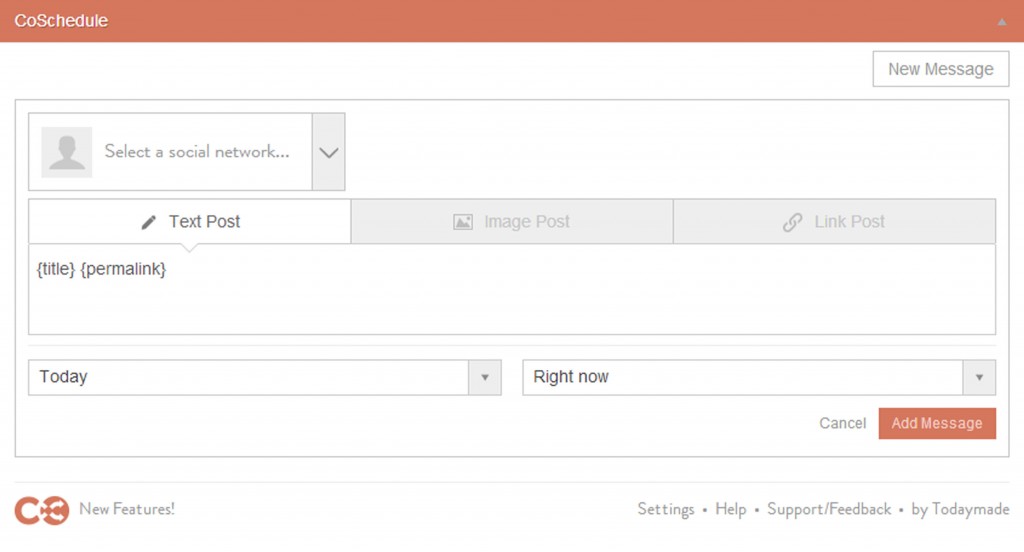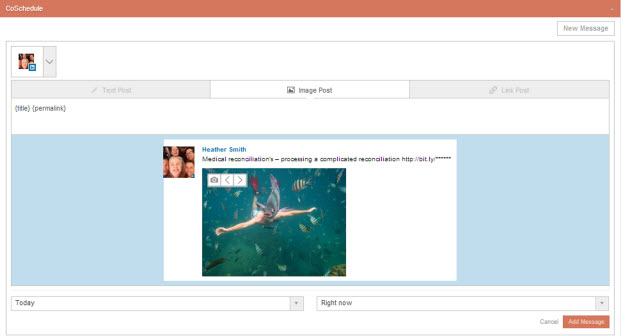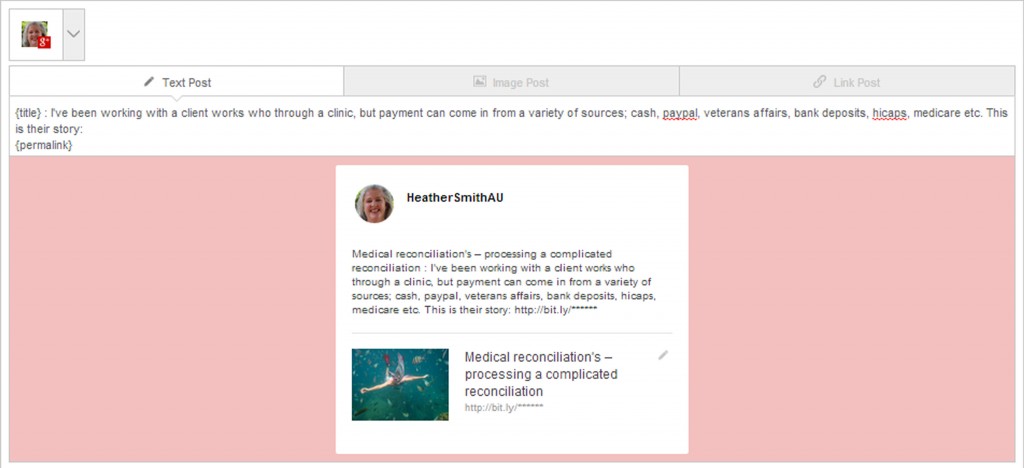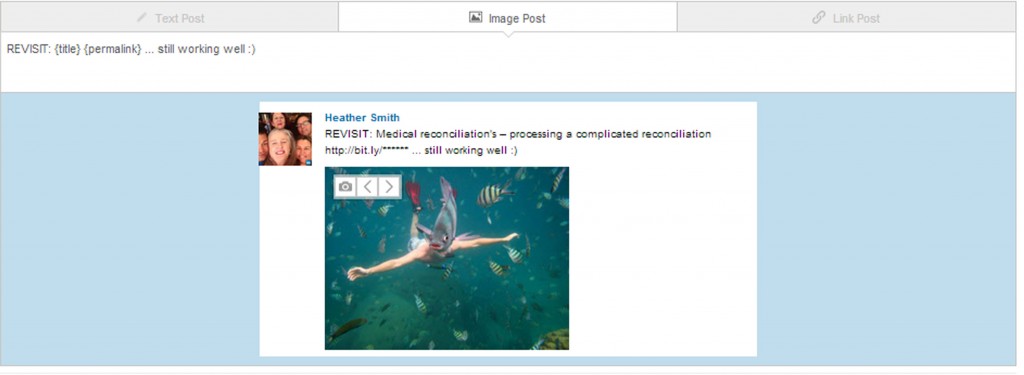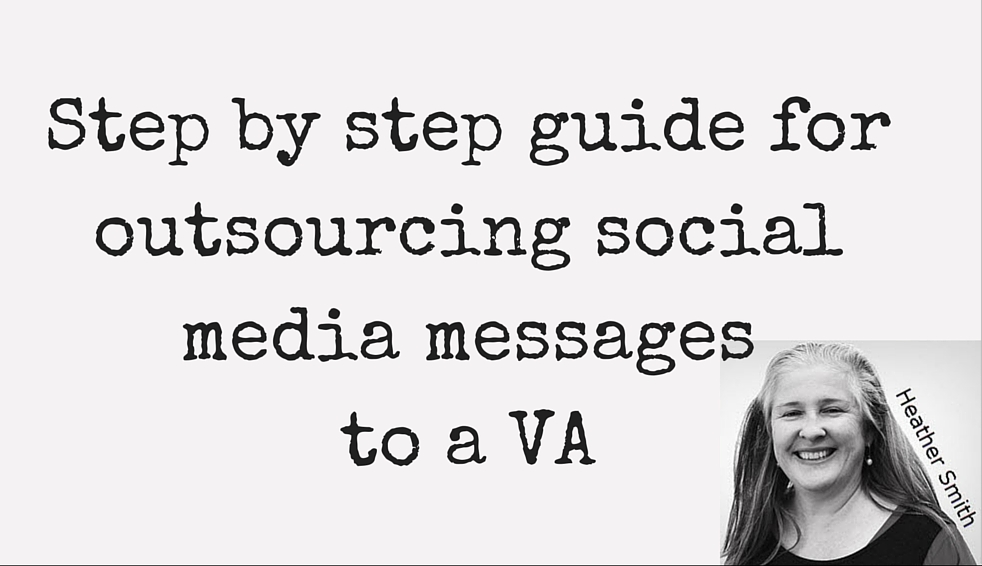 … otherwise known as Step by Step guide for updating the CoSchedule plugin for WordPress …
… otherwise known as Step by Step guide for updating the CoSchedule plugin for WordPress …
This article looks at using the CoSchedule WordPress plugin to schedule the promotion of blog posts to social media accounts. My intention of writing this post is so the actual process of scheduling can be outsourced to your social media virtual assistant expert. So I’m writing it so you can re-use and adapt the instructions in your own business, and leverage off the benefits of outsourcing. It’s assumed you’ve installed and set-up the CoSchedule plugin and linked your social media accounts already.
What is the CoSchedule WordPress plugin?
The CoSchedule plugin is a Social Media Editorial Calendar for WordPress allowing bloggers to save time and grow traffic by scheduling the promotion of blog posts via social media on a unified drag and drop calendar. The calendar feature renders a quick snap shot at what content is promoted via social media mediums during the period. The ability to drip feed around the clock expose’s your blog content to a potentially larger audience.
The plugin is fairly intuitive and works as it’s supposed to, meaning using it will not be too much of a stretch for even the most technologically challenged.
I’ve written more about CoSchedule here: Automate blog post distribution via Social Media using the CoSchedule plugin.
The 6 Social Media channels you can access via CoSchedule?
- Twitter: a microblogging service enabling users to send a maximum of 140-character text messages. Messages are known as ‘tweets’. Key requirements: magnetic shareable headlines, keep messages short.
- FaceBook: online social networking. Postings are known as ‘status updates’. Key requirements: interesting fun content, up to 60 000 characters.
- LinkedIn: online business oriented social networking. Postings are known as ‘updates’. Key requirements: interesting business content, up to 700 characters.
- Tumblr: a microblogging platform and social networking website. Postings are known as ‘updates’. Key requirements: it’s a mystery! Up to 500 characters.
- Pinterest:a pinboard-style photo-sharing website that allows users to create and manage theme-based images. Postings are known as ‘pins’. Key requirements: Great re-pinable images. Up to 500 characters.
- GooglePlus:a social networking and identity service. Key requirements: Up to 100 000 characters.
Promotional messages can be sent via social media using three different methods, directly from within the Coshedule plugin within WordPress.
Step-by-Step Instructions for updating social media channels using CoSchedule;
1. Log in to WordPress blog account dashboard.
Website: https://heathersmithsmallbusiness.com/
Password: <insert password here>
Recognise you’re in edit mode when website name ends in ‘wp-admin/edit.php’
2. Access past blog posts by clicking the word ‘Posts’ on the top left side. The Posts dashboard opens.
3. Locate the blog post to be shared on social media by scrolling down the list of posts, or click the ‘Go to the next page’ button at the top right of the Posts dashboard, or click in the search bar in the top right corner of the screen on the “posts dashboard” page and type in a part of the title or a keyword from the blog post.
4. Click on the hyperlinked blog post title to open the post. The post opens in editable format.
5. Scroll down the blog post to the CoSchedule Plugin towards the bottom of the page.
 6. In the CoSchedule Plugin box, click the ‘Create Your First Message’ button on the bottom right, and theNew Message options appears.
6. In the CoSchedule Plugin box, click the ‘Create Your First Message’ button on the bottom right, and theNew Message options appears.
7. To link a message to your social network, at the top right click on the drop down menu labelled ‘Select a social network…’ and select a social network you wish to schedule your message too.
8. Click on other social media channels, so all are selected. The same message can be sent out across all networks – meaning more exposure which is good – but publishing across multiple channels may not be seen favourably.
Note: All social media accounts you wish to publish messages too, should be set up within CoSchedsule. If they’re site’s (like Tumblr) that don’t return interest on your efforts, don’t set them up in CoSchedule, or minimise the number of messages you send via them.
At this stage there are three methods for sharing posts.
Method 1 – Easiest – Let CoSchedule do the work
Once the social media profile has been chosen at step 7 CoSchedule automatically inserts the blog post title and a permalink (the web address of the blog post).
Method 2 – A little more involved
Method 2 allows you to choose enticing phrase or passage in the blog to pull traffic to your post.
1. Find a sentence, phrase or passage within the blog post to use, noting word limit restrictions of the various social media mediums:
- Twitter-140,
- FaceBook-60 000,
- LinkedIn-700,
- Tumblr-500,
- Pinterest-500
- Google Plus-10 000
2. Select and highlight the phrase to be copied, right click your mouse, and select ‘Copy’ from the drop down menu options.
3. Paste the copied text into the body of the message. The “{title}” can be deleted if appropriate. The {permalink} should never be deleted! Read the resulting phrase in the message box does it make sense? If not edit it for readability.
Method 3 – Hardest option
Get your creative juices flowing and brain storm a new blurb to entice readers to the blog post. Type new message into the message box, remembering the {permalink} should never be deleted!
Hashtagging messages
Add hashtags to the message where space and relevance permits, to enable the possibility of the message hitting interest group lists who may not actually follow you, but are following a topic they’re interested in.
Key hashtags to be used on my posts include:
- #xero
- #Cloud
- #VirtualBusiness
- #SmallBusiness
- #Productivity
- #EcoSystem
- #XeroAccountant
- #XeroAdvisor
Note to blogger: Provide VA with alist of possible hashtags to be used on your social messages.
Add images to your social media messages using CoSchedule
Always include an attractive image with the message.
1. Click on the button labelled ‘Image Post’ and an image should appear. On the left of the image, are left and right facing arrows, click on the arrows to select an image from the blog post to be used.
Note to blogger: If you don’t want always include an ‘Image Post’ let your VA know.
Note to blogger: There’s the option to upload images – but I’d question if there are other appropriate images why they aren’t already in the blog post?
Note to VA: If there are not images in the blog post let the blogger know.
Outsourcing and scheduling blog post social media message distribution on CoSchedule.
At the base of the CoSchedule plugin, are the calendar options to schedule the date and time of the messages distribution. Think about the type of blog posts you want distributed and when — some may only be suitable for business hours while some may be more suited to the afternoon, or the weekend. Remember you have the opportunity to attract a global audience by sharing posts overnight.
1. Opt to override default options and in the first box on the right labelled ‘Today’ click on the drop down menu and select “Choose a custom date…” and select a suitable date.
2. In the box on the left labelled ‘Right now’ click on the drop down menu and select “Choose a custom time…” and select a suitable time.
3. Review the promotional message is ready to be scheduled and click the button on the bottom right labelled ‘Add message’.
Update the blog post to ensure all new messages are changed.
1. Scroll to the top of the page and on the right of the screen click the green update button.
Outsourcing your promotional social media Calendar on CoSchedule
Once you’ve finished posting messages look at the CoSchedule calendar to see if they’re evenly and appropriately spaced. Give your VA some guidance what you require here. Here are the questions you may need to consider and define for your VA, including my responses:
- What days and what time should business blog posts be shares? Monday to Friday 24 – 7.
- What day and what time should work life blog or cinema review posts be shared? Friday to Sunday 24 – 7
- Do you want blog posts shared on special days such as ANZAC Day or Christmas Day? Promotional messages should never be scheduled for April 25, December 25 or 26th.
- How many messages should be shared in a 24 hour period? 6 simultaneous messages roughly every 4 hours over a 24 hour period
Note to blogger: You need to provide these answers to your VA
Let me know if you need further explanation about how to use CoSchedule
Note: This post contains referral links.