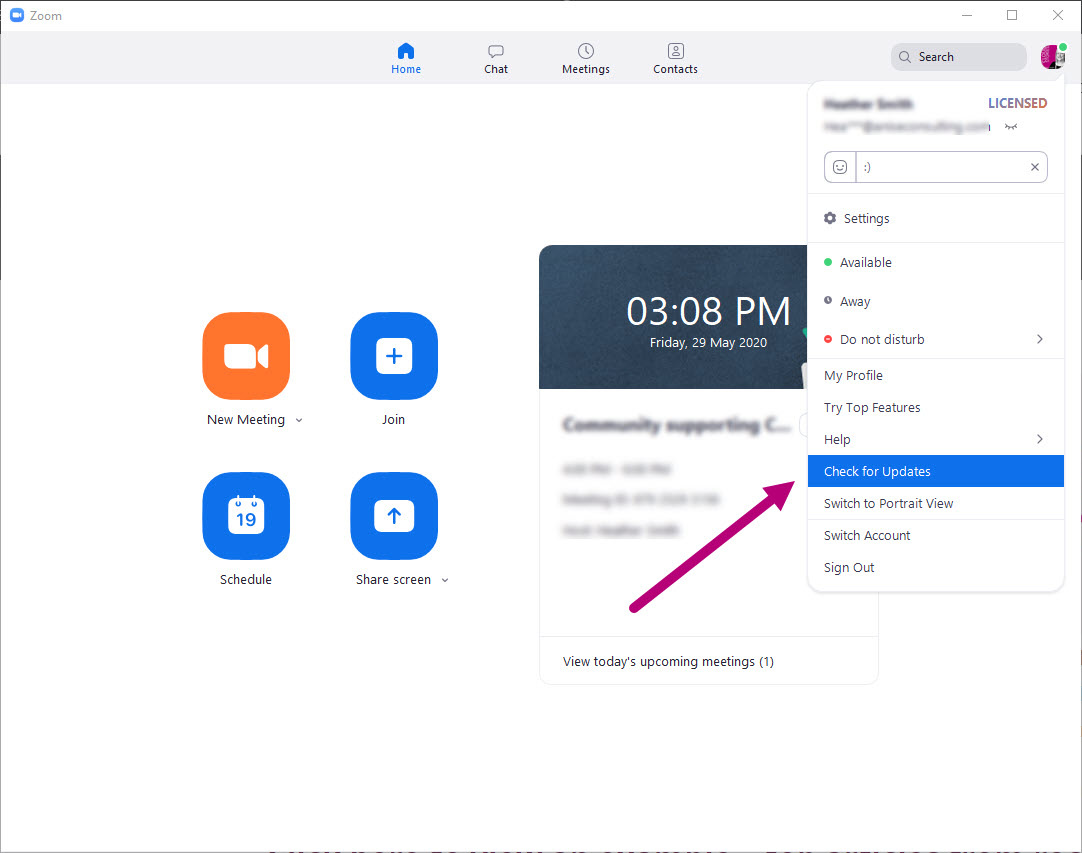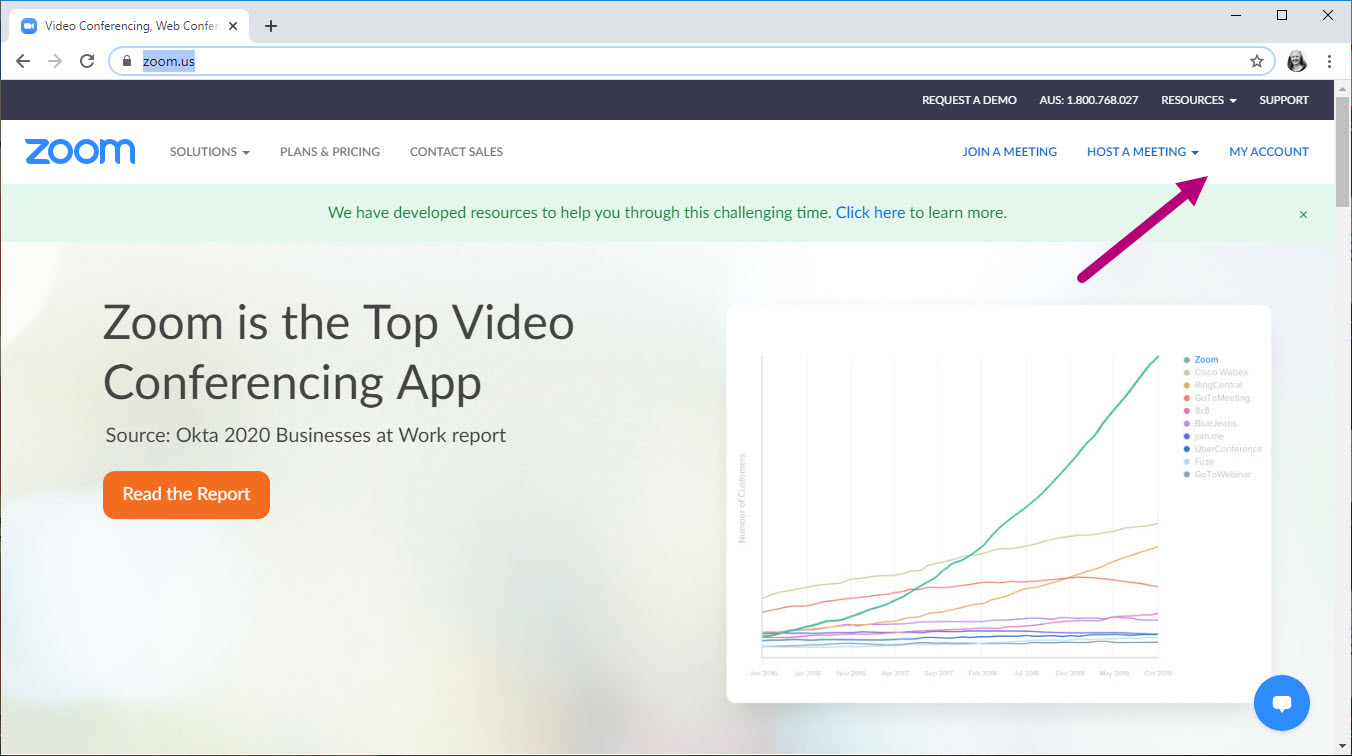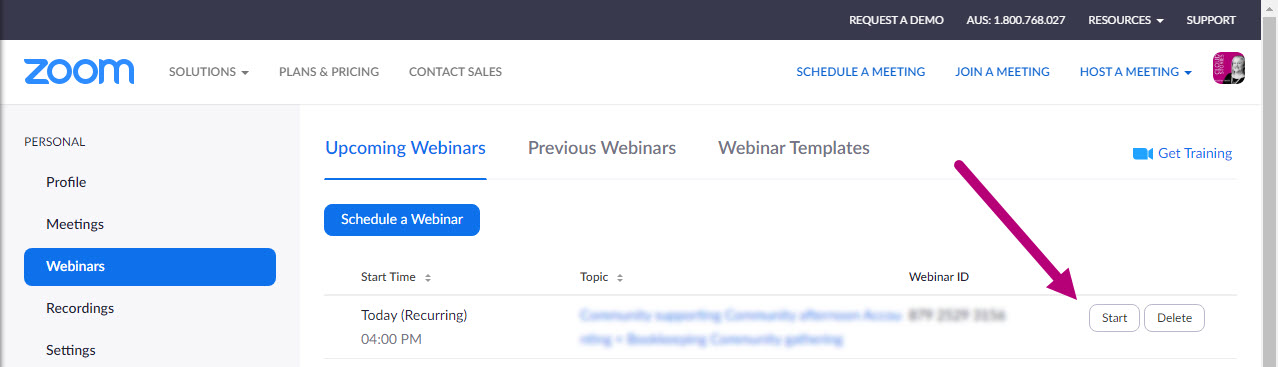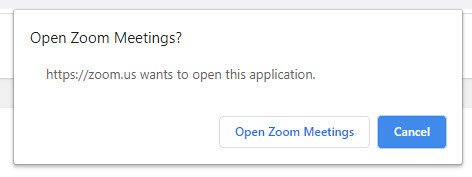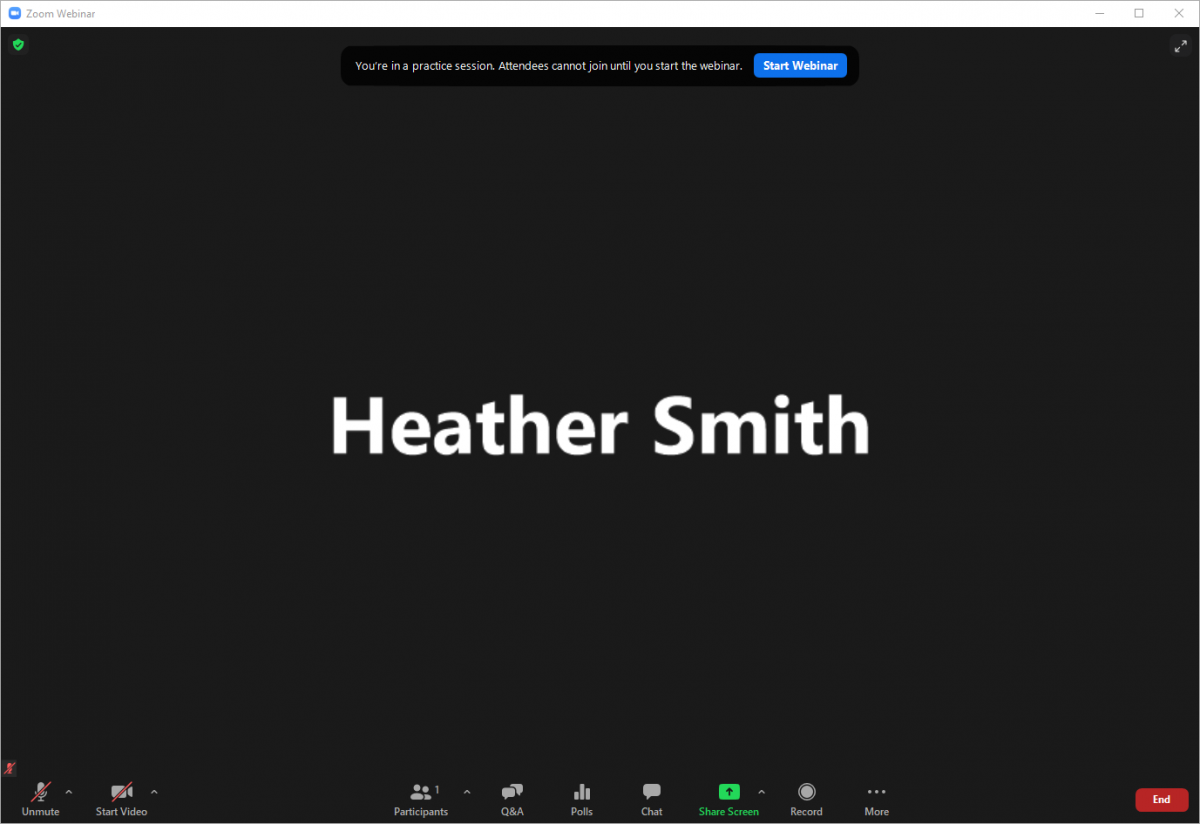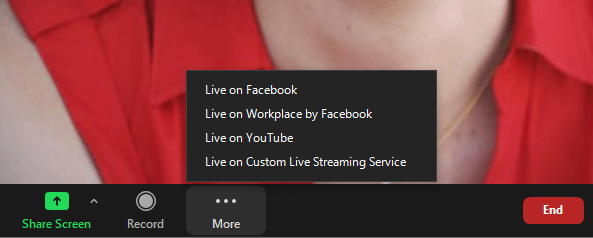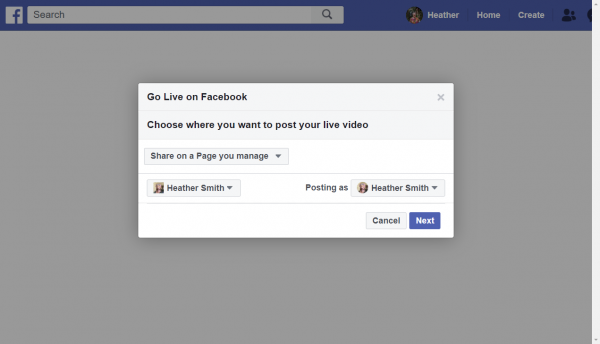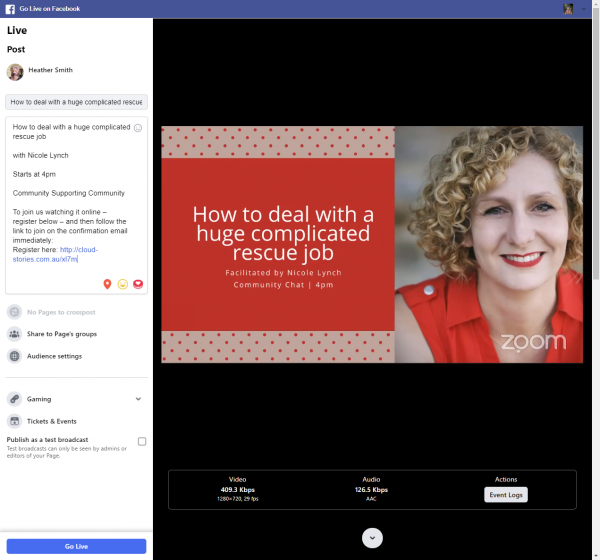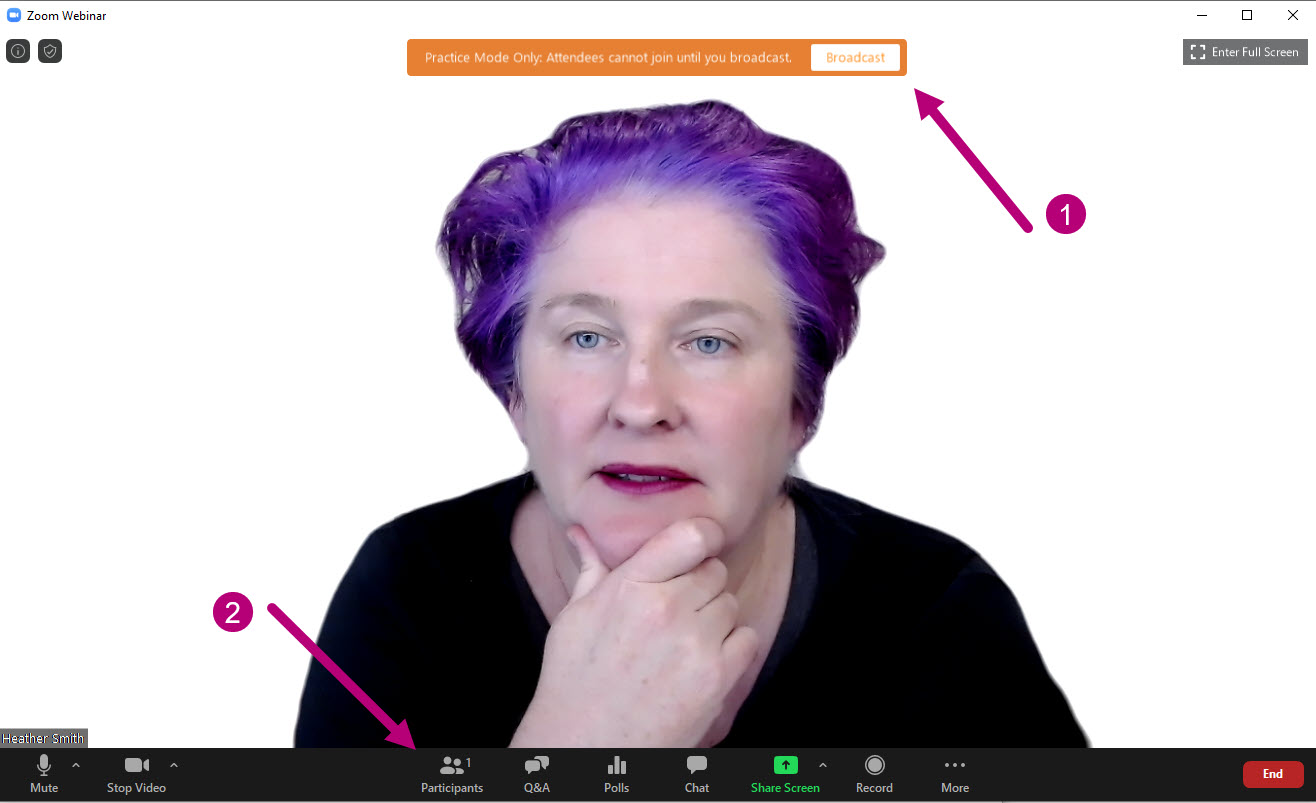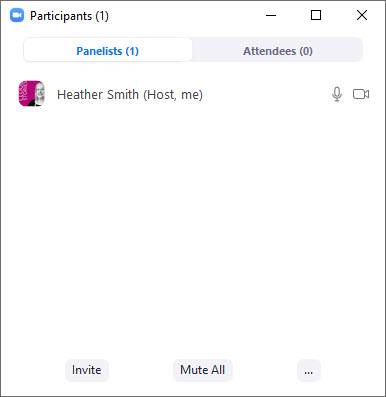Check you’re running that latest version of Zoom on your computer. Open the Zoom dashboard, click on the icon with the face/your image on it, and from the drop down menu selecting ‘Check for updates’
To start zoom meeting go to the website https://zoom.us/ and click My Account in the top right corner.
Enter the username and password
On the left column menu bar click on Webinars. Make sure the tab ‘Upcoming Webinars’ is selected. Identify the webinar that you’re hosting today. Click on the button labelled Start
A ‘Open Zoom Meetings’ dialogue box may open. Select the button labelled Open Zoom Meetings. The Zoom webinar window opens.
The zoom meeting can be live streamed into FaceBook groups.
To livestream click on the button labeled More (with three ellipses above it) on the bottom menu bar
From the pop up menu select ‘Live on Facebook’
FaceBook opens up. When the parameters are correct, click the blue button labelled Next.
The screen goes blank for a while.
Enter the details of the event. Title, Details, Event registration. Click the blue button labelled Go Live.
Then go to this page to find the live video: https://www.facebook.com/HeatherSmithAU/live/
Here are the groups it is typically live streamed into:
- Heather Smith Video page: https://www.facebook.com/pg/HeatherSmithAU/videos/
- Mastermind Group: https://www.facebook.com/groups/XeroMasterMind/
- Bookkeepers In Practice: https://www.facebook.com/groups/BookkeepersInPractice/
- Small Business Group: https://www.facebook.com/groups/977122739056681/
Copy the link and paste it into those groups. The format I use is:
<Title> How to deal with a huge complicated rescue job
<Name of Host> with Nicole Lynch
Starts at 4pm
Community supporting community
<insert the link of video>