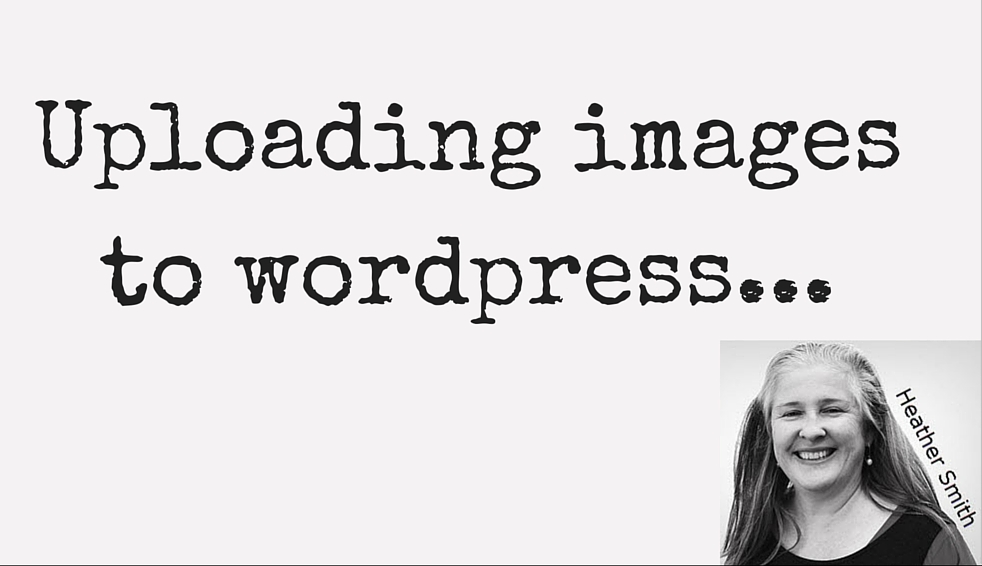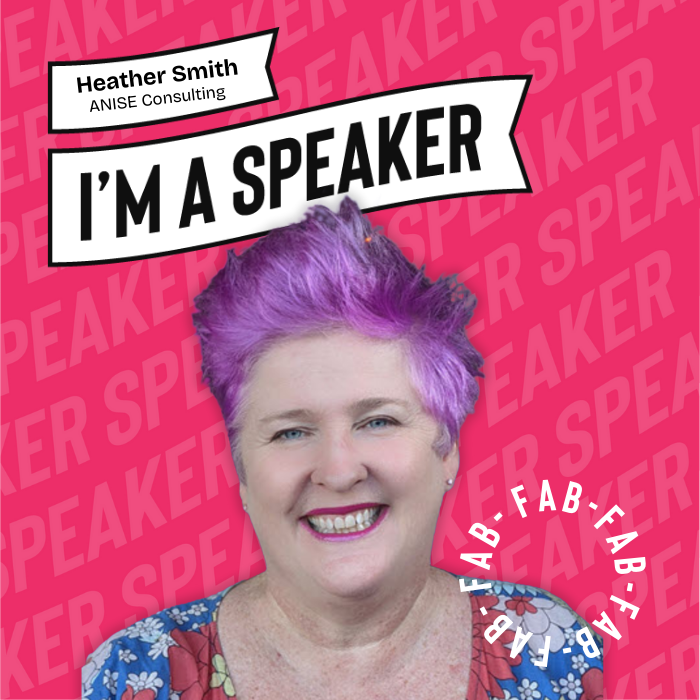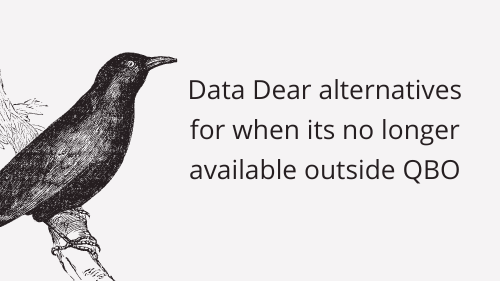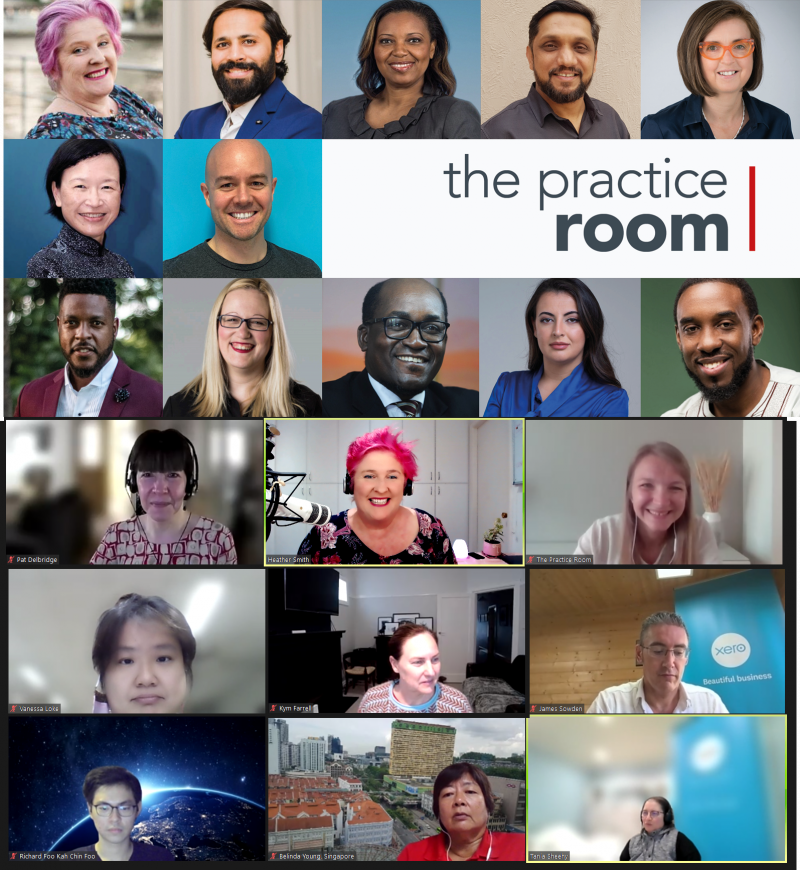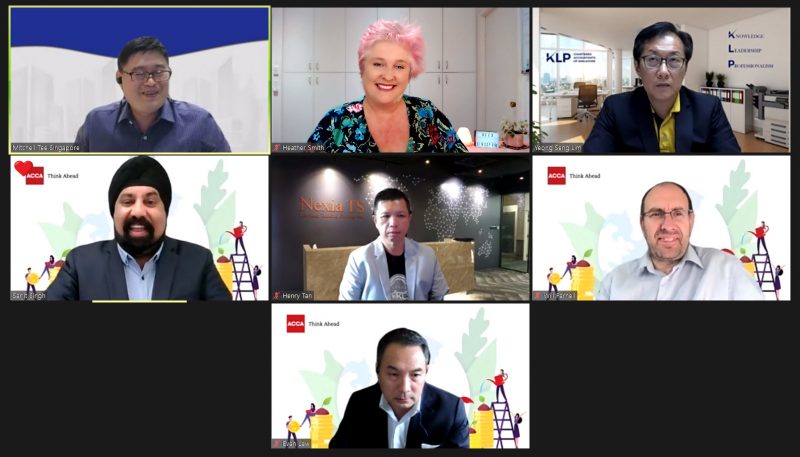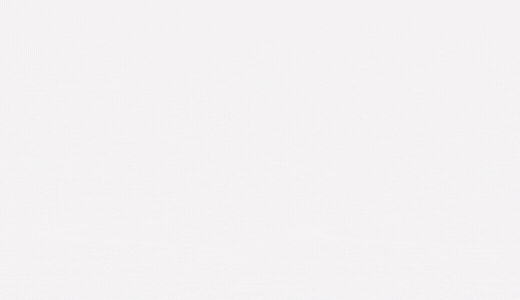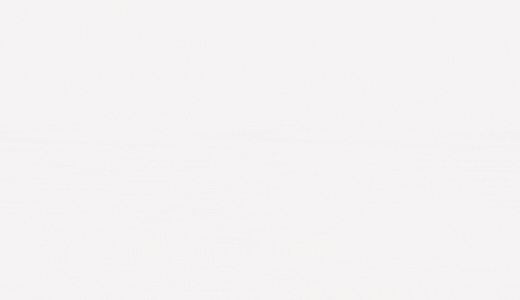Instructions suitable for a VA.
Note: The title on the icon – should be the same as the name of the blog post.
- Access the administrator part of the wordpress website.
- On the left menu bar click on the word Posts and then on the pop out menu click on all posts.You should now see the lists of posts.
- On the top right corner is the search box, enter the name of the image, click Search and you should find the post.
- Hover over the post name, and the hyperlink Edit will pop up underneath, click on Edit, to Edit the post.
- I like the image to be inserted in two areas:
- Go to the main body of the post; click the cursor on the left of the very first letter. Then click the Add Media button, just above. Select the image.
For Alignment select Right
For Size select Medium. - Click the button on the bottom right that says Insert into post.
- Scroll down the page to the ‘Featured Image’ on the bottom right.
If there is on there, remove the featured image, by selecting ‘Remove featured image’. - Then click the hyperlink ‘Set featured image’ and select the image you are using, and click the green button Set featured image.
- Scroll to the top and click the green button labelled Update.
- Check that it has published OK.
Let me know if you have trouble with these steps – or you’d like me to add screen shots.